Table of Contents
How to connect with ApeX Pro?
Connecting with ApeX Pro is easy and can be done in a few minutes. We explain step by step how to connect your account.
Here are the steps for connecting a wallet to ApeX in more detail:
Connect
Go to the ApeX website by navigating to Apex Exchange in your web browser.
Click on the icon in the top right corner of the page.
In the dropdown menu, click on “Mainnet”.

Click on “Connect Wallet” in the top right corner of the page.

Select the wallet you want to use, such as Metamask.

A pop-up window will appear asking you to confirm the connection. Click “Send Requests”.

Approve
A Metamask prompt will appear. Approve the next two transactions in order to verify your ownership of the wallet and enable the trading of the funds that belong to this wallet.


Once you are connected, you can go to the trading pair tab to choose which pair you want to trade using up to 20x leverage.
You have the choice between;
- Bitcoin – BTC
- Ethereum – ETH
- Ripple – XRP
- Atom – COSMOS
- Doge – DOGE

How to deposit and withdraw assets on ApeX Pro?
Here are the steps for depositing and withdrawing funds on ApeX:
Deposit Funds
Click on “Deposit” in the top right corner of the page.

Select the network where you have funds available to deposit, such as Ethereum, Binance Smart Chain, Polygon, or Arbitrum One.
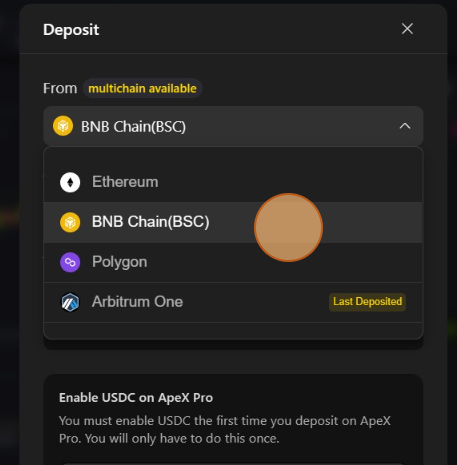
If you are not currently on the selected network, a Metamask prompt will appear asking for permission to switch to the selected network. Approve the request to continue.
Select the asset you want to deposit, choose between;
- USDC
- BNB
- USDT
- BUSD
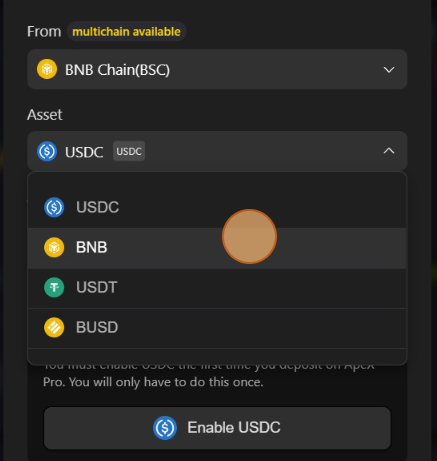
Enable the selected asset in order to deposit. This action will cost a gas fee, so make sure you have a small amount available to sign the contract on the chosen network.
The gas fee will be paid in ETH for Ethereum and Arbitrum, Matic for Polygon, and BNB for BSC.

Withdraw Funds
To withdraw funds, click on “Withdraw” on the right.
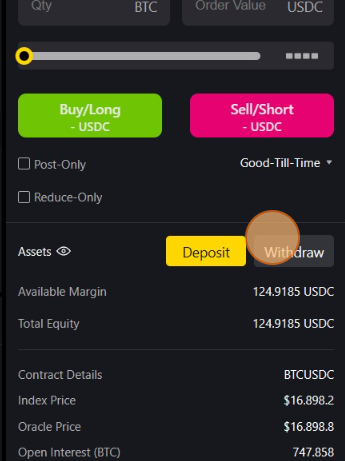
You can withdraw to the network of your choosing, but be aware that you can only withdraw USDC and need gas on each network to move your funds!

Any withdrawn assets will be automatically converted into USDC before withdrawal. Each withdrawal will also cost 1 USDC. Confirm to finalize the withdraw process.

